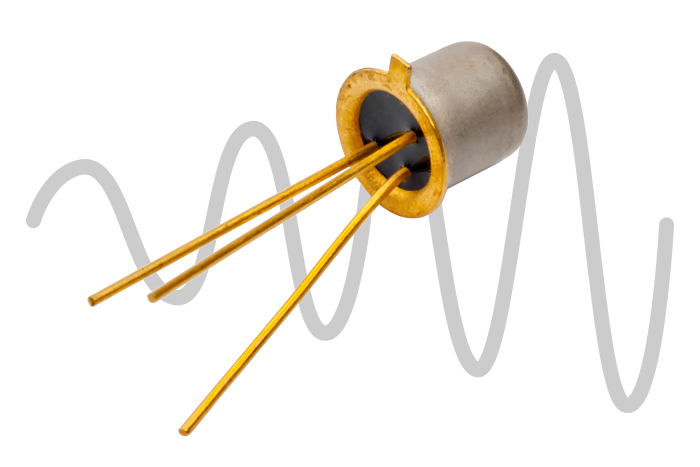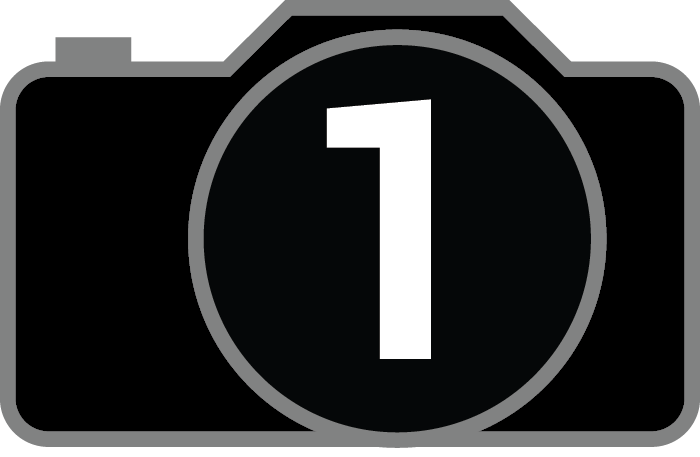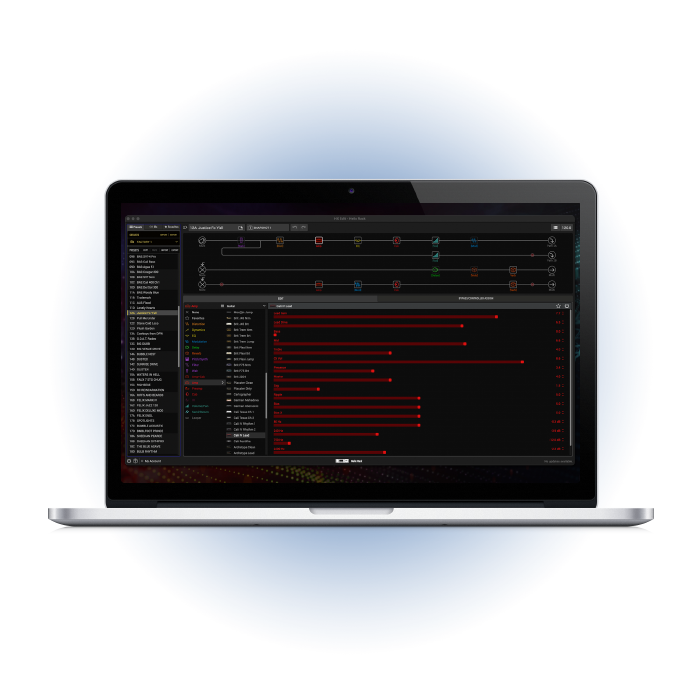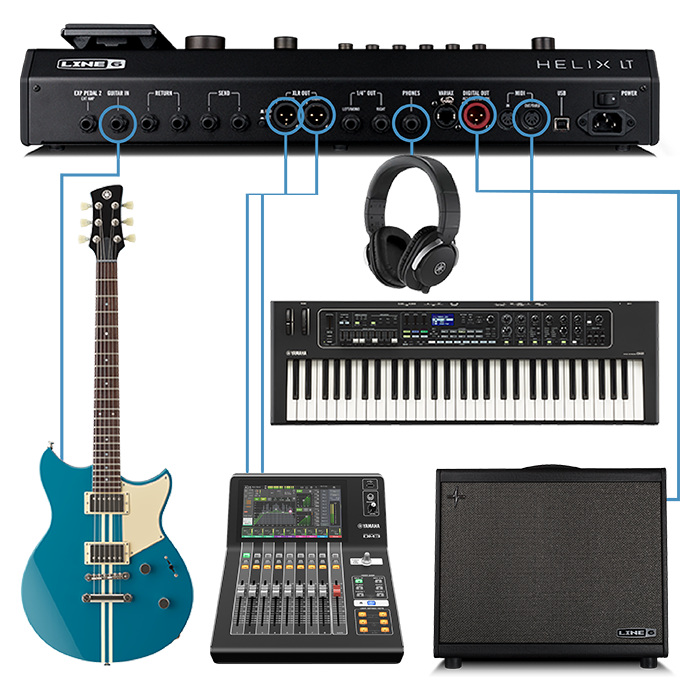PRIVACY POLICY
Your privacy is important to Yamaha Guitar Group, Inc. and its family of brands, which includes Yamaha, Line 6, Ampeg, Cordoba, Guild, HumiCase, and DeArmond (“YGG”). We developed this Privacy Policy so you know how we collect, use, share, and store your personal information.
This Privacy Policy applies to all YGG-branded, owned, and operated websites, applications (“apps”) and products on which this Privacy Policy is shown. If a YGG website, app, or product links to a different privacy policy, then that privacy policy will apply to your use of that site, app, or product.
Ways YGG Collects and Uses Personal Information
"Personal Information" is information that identifies, relates to, describes, is capable of being associated with, or could reasonably be linked, directly or indirectly, with a particular individual or household. When we combine other information (i.e., information that does not, on its own, identify an individual or household) with Personal Information, we treat the combined information as Personal Information.
When you create a YGG account
When you create an account on a YGG website or mobile app, we ask you to provide Personal Information, including your name and email address. You will use your email address or username and your password to login to your account. Your YGG account will be password protected. We use your name to help verify your account when you contact customer support.
When you log in to your YGG account with social media credentials
You may have the option to log in to your YGG account using your social media login credentials (e.g., your Facebook login credentials). If you choose to do this, when you log in to your YGG account using social media login credentials for the first time, you will be asked whether you agree that the social media provider may provide certain information to YGG, such as your name, email address, profile photo, posts, comments and other information associated with your social media account.
All this information is made available to YGG by the social media provider due to the way the social sign-on configuration works, but of this information, YGG only retains and uses your email address. YGG uses the email address provided by the social media provider to associate it with your YGG account so that you can use your email address to log in to your YGG account in the future if you no longer wish to login using your social media login credentials.
If you do not want your information to be shared with YGG by the social media provider, then you can simply login to the account(s) you maintain on any YGG-owned website using the relevant account login credentials without using your social media login credentials.
When you buy products on a YGG website
If you purchase a product on a YGG site, then YGG will collect Personal Information from you, such as your name, mailing address and telephone number, so that we can process your order and fulfill your purchase. We do not view or store your payment card information. A third party processes customer payment card information when YGG customers use a payment card to make a purchase on a YGG site.
When you update a YGG affiliated product
If you perform a software update, including but not limited to a firmware update, to a YGG affiliated product, then YGG will collect Personal Information from you, such as your IP address and unique product ID so that we can ensure proper functionality of the product and that the product is operating safely.
When you communicate with YGG
When you interact with our customer support representatives via email, website chat, telephone, text, or in person, we may collect Personal Information, such as your name, mailing address, phone number, email address and contact preferences; and information about the YGG products you own, such as their serial numbers and date of purchase. We may collect the text of your communications, such as your questions, comments, or compliments about our products or services. We also may create event logs that are useful in diagnosing product or app performance related issues, and capture information relating to the support or service issue. We use this information to provide you with customer and product support. We may access your YGG account in order to assist us in providing you the necessary assistance. To improve customer service, subject to applicable laws, we may also record, monitor, and/or review conversations with customer support representatives, and analyze any feedback provided to us through voluntary customer surveys. We may use your comments or compliments, without identifying you by your full name, as testimonials in our advertising or marketing.
We may use Personal Information to communicate with you, including communicating with you about your account or transactions with us, giving you important information about your products or apps, sending you notice about material changes to this Privacy Policy, and, consistent with applicable laws and the choices available to you as described below under Your Choices regarding Marketing Correspondence, sending you offers and promotions for our products and apps.
When you are connected to YGG services
When you are connected to our services via custom applications (apps), we collect information such as your IP address and unique device ID. We associate your unique device ID with information that you may have used to register for certain services or purchase products. Server logs that are maintained by us or by our third-party service providers contain information about the services that you have used, and your device-specific information. We use your IP address or unique device ID address to track device-event information such as crashes, system activity and hardware settings, and also to control access to certain services or applications.
Other Uses of Personal Information by YGG
YGG may use Personal Information for internal statistical, marketing or operational purposes, including generating sales reports and measuring and understanding demographic, user interest, purchasing and other trends among our customers.
Entities with which YGG may share personal information
With social network providers
From time to time, we may provide email addresses of selected YGG customers who have opted in to receiving marketing correspondence about YGG products and apps to social network providers, so they can help us display advertisements on the social network pages of other users who share common qualities (e.g., demographics and interests) with the selected YGG customers.
If you sign up to be notified by email when a YGG product or app will be available for purchase, in addition to using your email address to notify you when that product or app becomes available for purchase, we may also provide your email address to social network providers, so they can help us to display advertisements about that product or app on your social network pages.
With service providers
We use third party service providers to help us to administer certain activities on our behalf, such as fulfilling purchases and shipping products, processing credit card payments, sending emails, providing advertisements, analyzing usage of our websites and apps, tracking effectiveness of our marketing campaigns, and allowing users to connect to their social network. We may share Personal Information about you with such third party service providers to the extent necessary for the sole purpose of enabling them to perform services on our behalf.
Ad event logs
If you choose to use YGG apps that contain advertisements, we may collect information such as which advertisements were viewed, how often they were clicked and how often certain actions such as saving a coupon or calling or routing to a location corresponding to an advertisement were performed so that the advertising providers can provide you with content and advertising that might be of interest to you.
Other disclosures
We may disclose Personal Information about you to others if we have your consent to do so in such form of consent as may be required under applicable law.
Subject to applicable laws in your jurisdiction, we may also disclose Personal Information about you to others as we believe to be necessary or appropriate: (a) under applicable law or regulation, including laws or regulations outside your country of residence; (b) to comply with legal process; (c) to respond to lawful requests from public authorities and law enforcement officials (including officials outside your country of residence) for purposes such as satisfying national security or law enforcement requirements; (d) to assist or support theft investigations involving YGG products or property, (e) to enforce any of our terms and conditions or policies; (f) to protect our operations or those of any of our affiliates and subsidiaries; (g) to protect the rights, privacy, safety or property of YGG, its affiliates and subsidiaries, you or others; or (h) to permit us to pursue available remedies or limit the damages that we may sustain.
We may also transfer Personal Information to an affiliate, a subsidiary or a third party in the event of any reorganization, merger, sale, joint venture, assignment, transfer or other disposition of all or any portion of YGG's business, assets or stock, including, without limitation, in connection with any bankruptcy or similar proceeding.
In addition, we may transfer Personal Information across borders, outside of your country or jurisdiction around the world. In such cases, we will ensure that the country provides adequate protections or that the recipients are subject to appropriate safeguards including EU approved standard contract clauses.
YGG will contractually require all third parties with whom it shares personal information to safeguard such information consistent with the terms of this Policy.
Ways you may share personal information or consent to YGG sharing your personal information:
Message boards, forums
Some YGG websites and apps have message boards, forums, chat functionality, blogs, and similar features through which you can post information, messages and materials. Please note that any information you disclose through such services or otherwise on our sites may become public information and may be available to visitors to the sites and to the general public. We urge you to exercise discretion and caution when deciding to disclose Personal Information, or any other information, on our websites or apps.
Promotions
If you enter a sweepstakes, contest or similar promotion, we may use the information you provide to administer those promotions. To the extent that the terms and conditions of any such promotion regarding the treatment of Personal Information about you conflict with this Privacy Policy, the terms and conditions of the promotion will control.
Cookies and similar technology
To help analyze how you and other visitors navigate YGG websites and compile aggregate statistics about site usage and response rates, we, with assistance from third-party analytics service providers, collect certain information when you visit our site. We use Google Analytics to collect and process data in the manner described in the Google site titled "HOW GOOGLE USES DATA WHEN YOU USE OUR PARTNERS’ SITES OR APPS." A LINK TO THIS SITE IS: www.google.com/policies/privacy/partners/ The information we collect includes IP address, identifiers for mobile devices (e.g., Android Advertising Identifier or Advertising Identifier for iOS, or similar identifiers), geographic location of the device, browser type, browser language, date and time of your request, time(s) of your visit(s), demographics, page views and page elements (e.g., links) that you click. We may use cookies, pixel tags, web beacons, clear GIF’s or other similar tools on our site or in our email messages to assist us in collecting and analyzing such information. We use this information to provide better, more relevant content on our site, to measure the effectiveness of advertisements, to identify and fix problems, and to improve your overall experience on our site. The information collected through these means may be disclosed to these analytics providers and other relevant third parties who use the information, for example, to evaluate use of our website, app, or product and report usage information back to us. To learn more about how to opt out of Google Analytics services, please visit this link: Google Analytics: https://tools.google.com/dlpage/gaoptout
If you do not want information collected using these technologies, there is a simple procedure in most browsers that allows you to automatically decline many of these technologies, or to be given the choice of declining or accepting them. In addition, if you reside in a jurisdiction that requires us to obtain your consent to use cookies on our sites then you will have an opportunity to manage your cookie preferences on the sites, except that certain cookies are required to enable core site functionality and you cannot choose to disable those cookies.
Links, third party apps, and third parties’ privacy practices
Our websites, apps and products may contain links to other sites that are not operated by YGG, and our websites or your product may contain apps that you can download from third parties. These linked sites and apps are not under our control and we are not responsible for the privacy practices or the content of any linked sites and apps. If you use any third-party sites or apps, any Personal Information collected by the third party’s site or app will be controlled by the privacy policy of that third party. We recommend that you carefully review the privacy policy of any third parties to which you provide Personal Information.
Security
YGG takes reasonable security measures to help protect against loss, misuse, unauthorized access and unauthorized disclosure or alteration of the Personal Information under its control.
Policy with respect to children
Our websites and apps are not directed to individuals under the age of 13, and we request that individuals under 13 not provide Personal Information to YGG through any YGG website or through our apps. If we learn that we have collected the Personal Information from a child under 13, we will take steps to delete the information as soon as possible.
Retention of personal information
We will retain your Personal Information for the period necessary to fulfill the purposes for which your Personal Information has been collected as outlined in this Privacy Policy unless a longer retention period is required by law.
Data Subject Rights for EU Residents
EU residents have certain rights regarding their Personal Information under the GDPR. These rights include:
Right to Request Access
You may request details of Personal Information which we hold about you. Upon request, we will provide a copy of such personal information within a reasonable timeframe, generally within 1 month.
Right to Rectification
If you believe that any Personal Information that we are holding on you is incorrect or incomplete, please contact us as soon as possible, at the address below. We will promptly correct any personal information found to be incorrect.
Right to Object
You may choose to object to the collection or use of your Personal Information:
- whenever information is processed for the legitimate interest of YGG.
- whenever information is processed for a task carried out in the public interest or in the exercise of official authority vested in YGG.
Please note that your objection may be overridden by the legitimate interests of YGG to process and collect your Personal Information.
You also have the right to object to the processing or your Personal Information for direct marketing purpose.
Right to Erasure
To the extent legally permissible, you may be entitled to have certain Personal Information erased in the following circumstances:
- The Personal Information is no longer necessary in relation to the purposes for which it was collected or processed.
- You object to the collection or use of your Personal Information and there are no overriding legitimate grounds for the processing.
- The Personal Information has been unlawfully processed.
- The Personal Information has reached the defined retention period to be erased or for compliance with a legal obligation to which YGG is subject.
Right to Restriction of Processing
You may have the right to restrict further processing of your Personal Information in the following situations:
- You contest the accuracy of the Personal Information.
- The processing of the information is unlawful.
- The Personal Information YGG has reached the defined retention period no longer needs the personal information for the purposes of the processing, but you require the Personal Information to establish, exercise, or defend legal claims.
- Your objection to the processing may be restricted pending the verification of whether YGG’s legitimate grounds override your rights as a data subject.
Right to Portability
You have the right to receive your Personal Information in a structured, commonly used and machine-readable format. YGG will assist in the transmission of such data to another entity, upon request, to the extent technically feasible.
Right not to be subject to Automated Decision-Making or Profiling
You have the right not to be subject to a decision based solely on automated processing, including profiling, which produces legal effects concerning you or similarly significantly affects you.
How you can exercise your rights
YGG takes reasonable steps to help ensure that the Personal Information we collect from you is accurate, complete and current. You may edit your information at https://line6.com/account or https://ampeg.com/account, depending on whether you registered for a Line 6 or Ampeg account (or both). You may request access to your Personal Information and request that erroneous or inaccurate Personal Information be updated. You may also request that your Personal Information and YGG account be deleted. YGG will respond promptly to your requests in accordance with applicable law. For your protection, we may only implement requests with respect to the Personal Information associated with the email address that you use to send us your request, and we may need to verify your identity before implementing your request. We may decline to process requests that jeopardize the privacy of others, are extremely impractical, or would cause us to take any action that is not permissible under applicable laws. Additionally, as permitted by applicable laws, we may need to retain certain Personal Information for a longer period for recordkeeping purposes, such as retaining records relating to your purchases for warranty or accounting purposes.
Requests can be made as follows:
U.S. Mail to: YAMAHA GUITAR GROUP, INC., ATTN: LEGAL DEPARTMENT, 26580 AGOURA ROAD, CALABASAS, CA 91302.
You may also direct your request via online form here.
Your California privacy rights
This PRIVACY NOTICE FOR CALIFORNIA RESIDENTS supplements the information contained in this Privacy Statement and applies solely to visitors, users, and others who reside in the State of California. YGG adopts this notice to comply with the California Consumer Privacy Act of 2018 (“CCPA”) and other California privacy laws. Any terms defined in the CCPA have the same meaning when used in this notice.
YGG collects various types of personally identifiable information about you during our customer relationship. In particular, we have collected the following categories of personal information from consumers within the last twelve (12) months:
|
Category
|
Examples
|
Collected
|
|
A. Identifiers.
|
A real name, alias, postal address, unique personal identifier, online identifier, Internet Protocol address, email address, or other similar identifiers.
|
YES
|
|
B. Personal information categories listed in the California Customer Records statute (Cal. Civ. Code § 1798.80(e)).
|
A name, signature, Social Security number, physical characteristics or description, address, telephone number, passport number, driver's license or state identification card number, insurance policy number, education, employment, employment history, bank account number, credit card number, debit card number, or any other financial information, medical information, or health insurance information. Some personal information included in this category may overlap with other categories.
|
YES
|
|
C. Protected classification characteristics under California or federal law.
|
Age (40 years or older), race, color, ancestry, national origin, citizenship, religion or creed, marital status, medical condition, physical or mental disability, sex (including gender, gender identity, gender expression, pregnancy or childbirth and related medical conditions), sexual orientation, veteran or military status, genetic information (including familial genetic information).
|
YES
|
|
D. Commercial information.
|
Records of personal property, products or services purchased, obtained, or considered, or other purchasing or consuming histories or tendencies.
|
YES
|
|
E. Biometric information.
|
Genetic, physiological, behavioral, and biological characteristics, or activity patterns used to extract a template or other identifier or identifying information, such as, fingerprints, faceprints, and voiceprints, iris or retina scans, keystroke, gait, or other physical patterns, and sleep, health, or exercise data.
|
NO
|
|
F. Internet or other similar network activity.
|
Browsing history, search history, information on a consumer's interaction with a website, application, or advertisement.
|
YES
|
|
G. Geolocation data.
|
Physical location or movements.
|
YES
|
|
H. Sensory data.
|
Audio, electronic, visual, thermal, olfactory, or similar information.
|
NO
|
|
I. Professional or employment-related information.
|
Current or past job history or performance evaluations.
|
NO
|
|
J. Non-public education information (per the Family Educational Rights and Privacy Act (20 U.S.C. Section 1232g, 34 C.F.R. Part 99)).
|
Education records directly related to a student maintained by an educational institution or party acting on its behalf, such as grades, transcripts, class lists, student schedules, student identification codes, student financial information, or student disciplinary records.
|
NO
|
|
K. Inferences drawn from other personal information.
|
Profile reflecting a person's preferences, characteristics, psychological trends, predispositions, behavior, attitudes, intelligence, abilities, and aptitudes.
|
NO
|
Personal information does not include:
- Publicly available information from government records.
- De-identified or aggregated consumer information.
- Information excluded from the CCPA's scope, like:
- health or medical information covered by the Health Insurance Portability and Accountability Act of 1996 (HIPAA) and the California Confidentiality of Medical Information Act (CMIA) or clinical trial data;
- personal information covered by certain sector-specific privacy laws, including the Fair Credit Reporting Act (FRCA), the Gramm-Leach-Bliley Act (GLBA) or California Financial Information Privacy Act (FIPA), and the Driver's Privacy Protection Act of 1994.
We obtain the categories of personal information listed above from the following categories of sources:
- Directly from our clients or their agents.
- Indirectly from our clients or their agents.
- Directly and indirectly from activity on our website. For example, from submissions through our website portal or website usage details collected automatically.
- From third parties that interact with us in connection with the services we perform.
Use of Personal Information
We may use or disclose the personal information we collect for one or more of the following business purposes:
- To fulfill or meet the reason for which the information is provided.
- To provide you with information, products or services that you request from us.
- To provide you with email alerts, event registrations and other notices concerning our products or services, or events or news, that may be of interest to you.
- To carry out our obligations and enforce our rights arising from any contracts entered into between you and us, including for billing and collections.
- To improve our website and present its contents to you.
- For testing, research, analysis and product development.
- As necessary or appropriate to protect the rights, property or safety of us, our clients or others.
- To respond to law enforcement requests and as required by applicable law, court order, or governmental regulations.
- As described to you when collecting your personal information or as otherwise set forth in the CCPA.
- To evaluate or conduct a merger, divestiture, restructuring, reorganization, dissolution, or other sale or transfer of some or all of our assets, whether as a going concern or as part of bankruptcy, liquidation, or similar proceeding, in which personal information held by us is among the assets transferred.
We will not collect additional categories of personal information or use the personal information we collected for materially different, unrelated, or incompatible purposes without providing you notice.
Sharing Personal Information
We may disclose your personal information to a third party for a business purpose. When we disclose personal information for a business purpose, we enter a contract that describes the purpose and requires the recipient to both keep that personal information confidential and not use it for any purpose except performing the contract.
In the preceding twelve (12) months, we have disclosed the following categories of personal information for a business purpose:
Category A: Identifiers.
Category B: California Customer Records personal information categories.
Category C: Protected classification characteristics under California or federal law.
Category D: Commercial information.
Category F: Internet or other similar network activity.
Category G: Geolocation data.
We disclose your personal information for a business purpose to the following categories of third parties:
- Our affiliates.
- Service providers.
- Third parties to whom you or your agents authorize us to disclose your personal information in connection with products or services we provide to you.
In the preceding twelve (12) months, we have not sold any personal information.
Your Rights and Choices
The CCPA provides consumers (California residents) with specific rights regarding their personal information. This section describes your CCPA rights and explains how to exercise those rights.
Access to Specific Information and Data Portability Rights
You have the right to request that we disclose certain information to you about our collection and use of your personal information over the past 12 months. Once we receive and confirm your verifiable consumer request, if specified, we will disclose to you:
- The categories of personal information we collected about you.
- The categories of sources for the personal information we collected about you.
- Our business or commercial purpose for collecting or selling that personal information.
- The categories of third parties with whom we share that personal information.
- The specific pieces of personal information we collected about you (also called a data portability request).
- If we sold or disclosed your personal information for a business purpose, two separate lists disclosing:
- sales, identifying the personal information categories that each category of recipient purchased; and
- disclosures for a business purpose, identifying the personal information categories that each category of recipient obtained.
Deletion Request Rights
You have the right to request that we delete any of your personal information that we collected from you and retained, subject to certain exceptions. Once we receive and confirm your verifiable consumer request, we will delete (and direct our service providers to delete) your personal information from our records, unless an exception applies.
We may deny your deletion request if retaining the information is necessary for us or our service providers to:
- Complete the transaction for which we collected the personal information, provide a good or service that you requested, take actions reasonably anticipated within the context of our ongoing business relationship with you, or otherwise perform our contract with you.
- Detect security incidents, protect against malicious, deceptive, fraudulent, or illegal activity, or prosecute those responsible for such activities.
- Debug products to identify and repair errors that impair existing intended functionality.
- Exercise free speech, ensure the right of another consumer to exercise their free speech rights, or exercise another right provided for by law.
- Comply with the California Electronic Communications Privacy Act (Cal. Penal Code § 1546 seq.).
- Engage in public or peer-reviewed scientific, historical, or statistical research in the public interest that adheres to all other applicable ethics and privacy laws, when the information's deletion may likely render impossible or seriously impair the research's achievement, if you previously provided informed consent.
- Enable solely internal uses that are reasonably aligned with consumer expectations based on your relationship with us.
- Comply with a legal obligation.
- Make other internal and lawful uses of that information that are compatible with the context in which you provided it.
Exercising Access, Data Portability, and Deletion Rights
To exercise the access, data portability, and deletion rights described above, please submit a verifiable consumer request to us by either:
- U.S. Mail: YAMAHA GUITAR GROUP, INC., Attn: Legal Department, 26580 Agoura Road, Calabasas, CA 91302; or
- Online Form
Only you or a person registered with the California Secretary of State that you authorize to act on your behalf, may make a verifiable consumer request related to your personal information. You may also make a verifiable consumer request on behalf of your minor child.
You may only make a verifiable consumer request for access or data portability twice within a 12-month period. The verifiable consumer request must:
- Provide sufficient information that allows us to reasonably verify you are the person about whom we collected personal information or an authorized representative.
- Describe your request with sufficient detail that allows us to properly understand, evaluate, and respond to it.
We cannot respond to your request or provide you with personal information if we cannot verify your identity or authority to make the request and confirm the personal information relates to you. Making a verifiable consumer request does not require you to create an account with us. We will only use personal information provided in a verifiable consumer request to verify the requestor's identity or authority to make the request.
Response Timing and Format
We endeavor to respond to a verifiable consumer request within 45 days of its receipt. If we require more time (up to 90 days), we will inform you of the reason and extension period in writing. If you have an account with us, we will deliver our written response to that account. If you do not have an account with us, we will deliver our written response by mail or electronically, at your option. Any disclosures we provide will only cover the 12-month period preceding the verifiable consumer request's receipt. The response we provide will also explain the reasons we cannot comply with a request, if applicable. For data portability requests, we will select a format to provide your personal information that is readily useable and should allow you to transmit the information from one entity to another entity without hindrance.
We do not charge a fee to process or respond to your verifiable consumer request unless it is excessive, repetitive, or manifestly unfounded. If we determine that the request warrants a fee, we will tell you why we made that decision and provide you with a cost estimate before completing your request.
Non-Discrimination
We will not discriminate against you for exercising any of your CCPA rights. Unless permitted by the CCPA, we will not:
- Deny you goods or services.
- Charge you different prices or rates for goods or services, including through granting discounts or other benefits, or imposing penalties.
- Provide you a different level or quality of goods or services.
- Suggest that you may receive a different price or rate for goods or services or a different level or quality of goods or services.
Dispute resolution
If you feel that YGG is not abiding by its posted privacy policy, please contact YGG via online form.
Your choices regarding marketing correspondence
Newsletter Subscription Information - From time to time, we would like to provide you with information in the form of electronic newsletters. You may subscribe to receive electronic newsletters and information, without registering a product, by submitting your email address, phone number, or other relevant information at which you wish to be contacted.
Service Email Links
We may place email links on the Website to allow you to contact us directly. The Personal Information you provide in these email links is used to respond directly to your questions or comments. We may also file your comments to improve the Website, or review and discard the Personal Information. All information, other than Personal Information, that you send to YGG using these email links will not be considered or treated as confidential information. Do not send us any information, ideas, suggestions, proposals, or comments that you consider confidential or that you want to be treated as confidential.
If you opt-in to receiving direct marketing communications from us, then we may use your Personal Information to send you marketing-related correspondence (including emails) related to YGG products or apps. To opt-out of receiving marketing-related correspondence from YGG, please click "Unsubscribe Here" from any marketing email you receive from YGG.
Privacy policy updates
We may change this Privacy Policy from time to time as we add new products and apps, as we improve our current offerings, and as technologies and laws change. You can determine when this Privacy Policy was last revised by referring to the "LAST UPDATED" legend at the end of this policy. Any changes will become effective upon our posting of the revised Privacy Policy on our affected websites. We will provide notice to you if these changes are material and, where required by applicable law, we will obtain your consent. This notice will be provided by email or by posting notice of the changes on our affected websites or products/apps, consistent with applicable laws.
Last updated February 10, 2021

AUTHENTIC TONE
HX CABS/IMPULSE RESPONSES
COMPONENT MODELING
BEHAVIORAL MODELING
INTERACTION
CAPACITIVE-TOUCH FOOTSWITCHES
SNAPSHOTS
HX EDIT
POWERCAB
FOUR STEREO SIGNAL PATHS
COMMAND CENTER
EXPRESSION PEDAL
HELIX NATIVE
VARIAX CONTROL